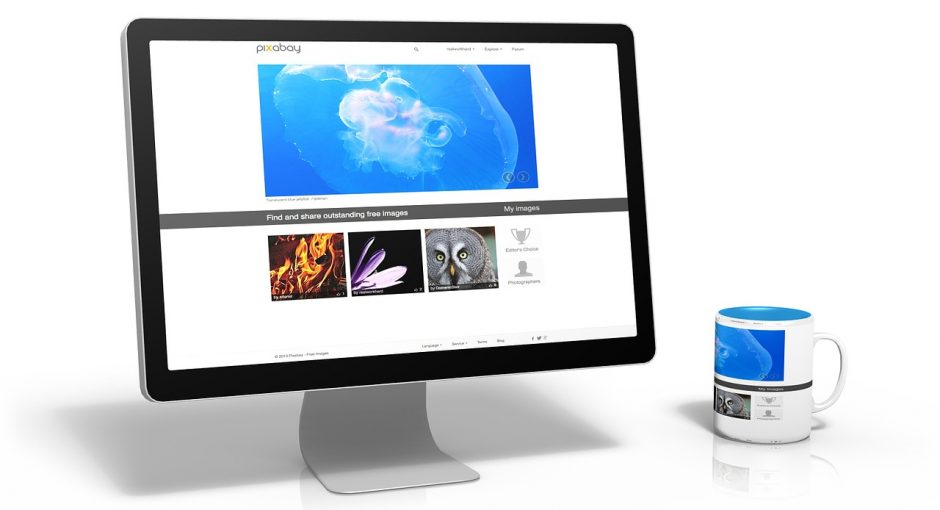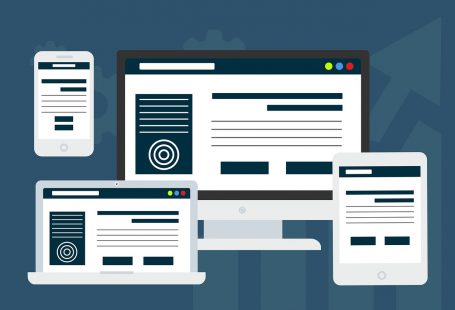Now you want to post photos to your blog? First log in. Then…
click on your blog title to enter your control panel. Once you are in, click on the Media Center link at the top of the control panel. From there, you have three selections.
Media
– Where your uploaded pictures and albums are.
New Media Resource
– Where you upload new images to your albums.
New Album
– Where you create albums.
First create an album by clicking on New Album. Once you’ve created it, you will need to edit the album to allow visitors to view it.
First click on Media, then to the right of your newly created album, you will see two icons. The first icon from left to right is the Edit icon. The next one is the Delete icon. Click the Edit icon to edit your album name, description and to allow visitors to see it or hide it.
Once you have done this, you can proceed to the next step of uploading images to the album.
Now to upload an image to your newly created album, click on New Media Resource. Then click the button to the right of the first box and find the image you would like to upload. To add more than one image at a time, click the link below that first box Add field and you will immediately be given more boxes to upload multiple images to your album.
Once you have selected the images you wish to upload, before you click the Add button at the bottom of the page, make sure you have selected the correct folder to upload the images to. Once you have selected an album, then click the Add button.
That’s it. You’ve now added images to your albums.